Client Resources
Adding Fasturtle to Your WordPress Website
- In order for our team to complete your service, you will need to provide Fasturtle admin access to your current website.
- To add us as an admin to your website you must first log into your website back-end as an administrator.
Step 1.
Sign into your WordPress admin dashboard (YOURWEBSITE.COM/wp-admin).
Step 2.
In the left-hand menu, click on Users.
Step 3.
Click the Add New button at the top of the Users screen.
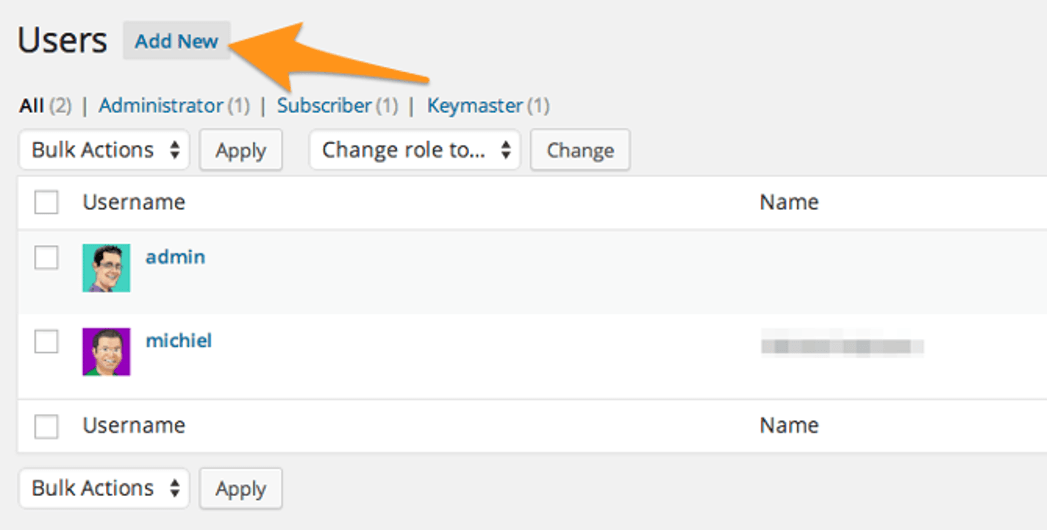
Step 4.
Fill out the new user form with the following details:
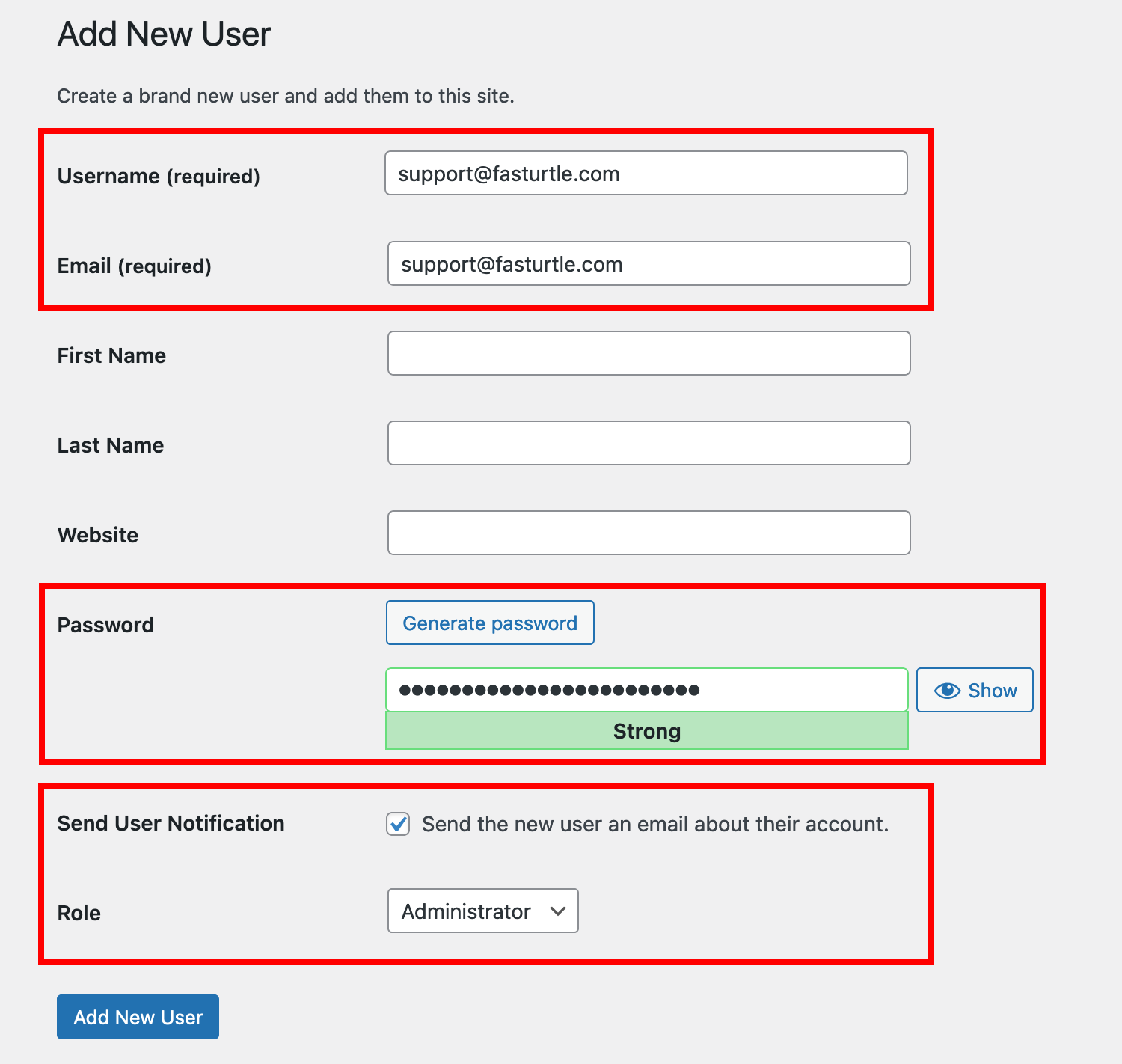
- Enter support@fasturtle.com as the Username for the new user.
- Enter support@fasturtle.com as the Email for the new user.
- Leave the First Name, Last Name and Website fields blank.
- Leave the auto-generated Password as-is.
- Check the option to “Send the new user an email about their account.”
- Select the role of Administrator.
Step 5.
Click the Add New User button.
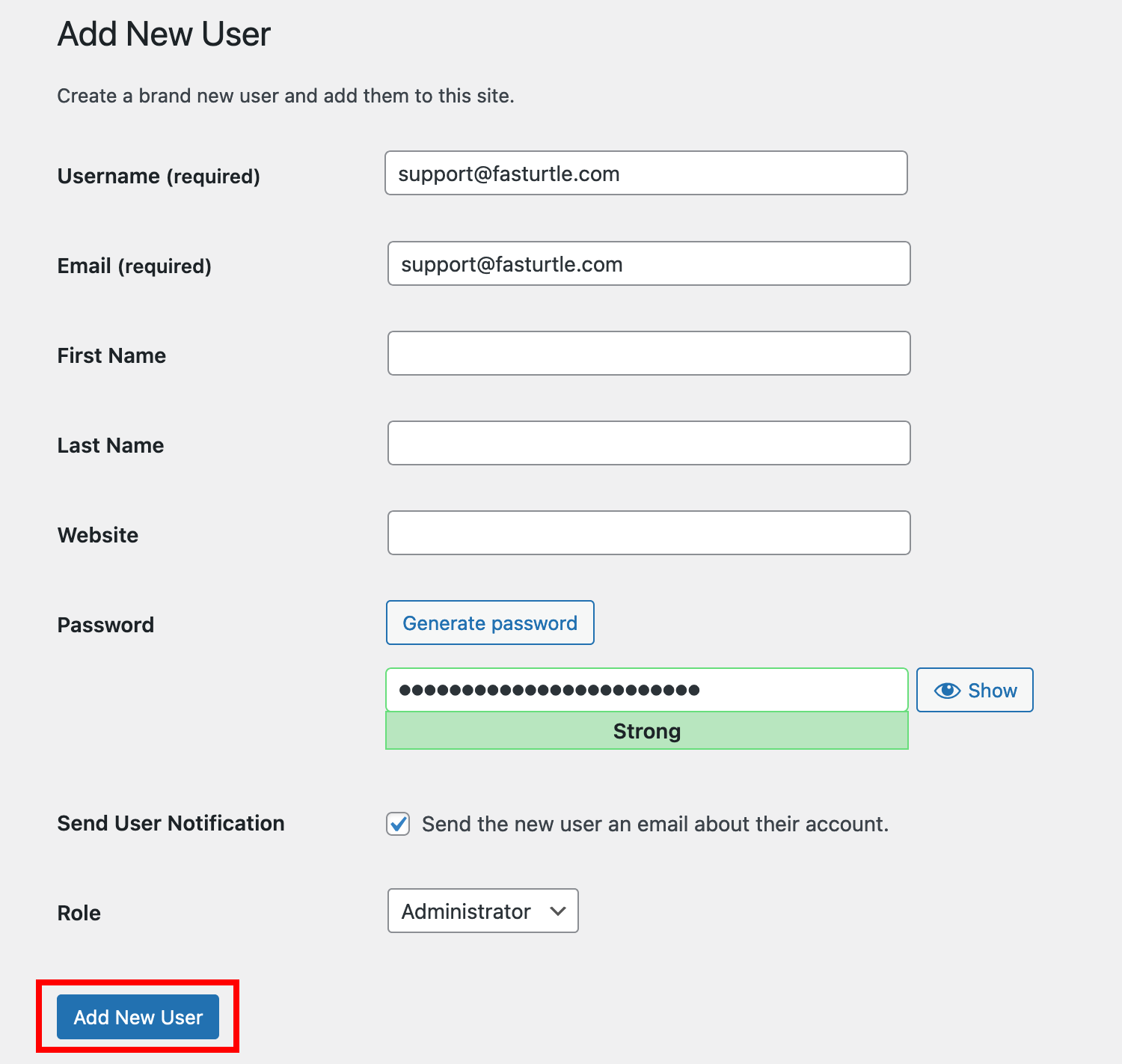
Step 6.
All set! Fasturtle now has admin access to your website.
What if I do not have access or know what my website login is?
Website access is typically set up when a website is initially built. We recommend contacting the developer who built your website and request they provide you with administrator access to your website.