Client Resources
Adding Fasturtle to Google Search Console (GSC)
Note: If you do not have access to your Google Search Console profile, stop here! Notify your Fasturtle account manager and the Fasturtle team will help you claim ownership or create a new profile.
Step 1.
On your computer, sign in to Google Search Console.
Note: You must be a property owner (or an owner of a parent property) to add or remove another user.
Step 2.
Choose a property in Search Console.
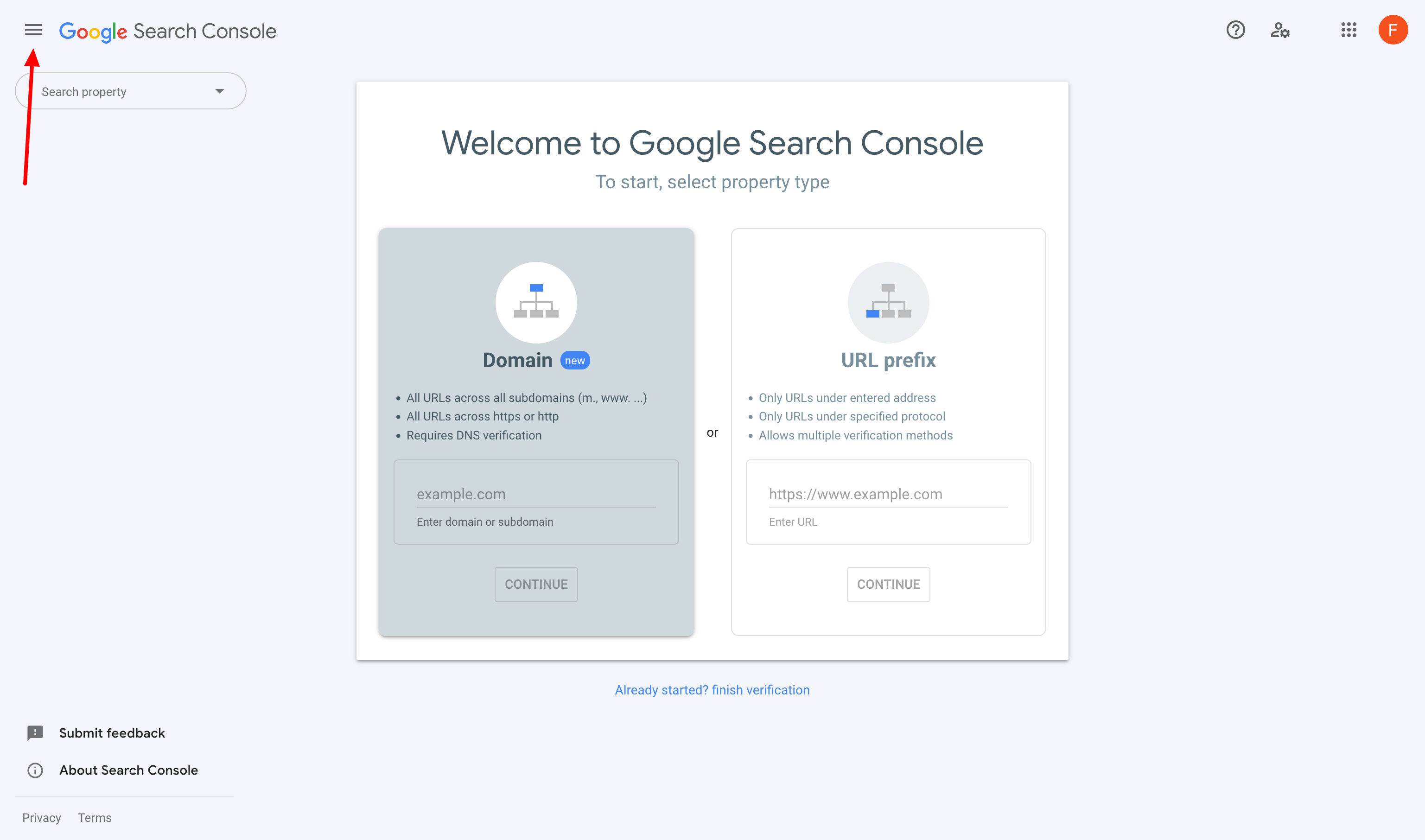
Step 3.
Click the Settings icon in the navigation pane.
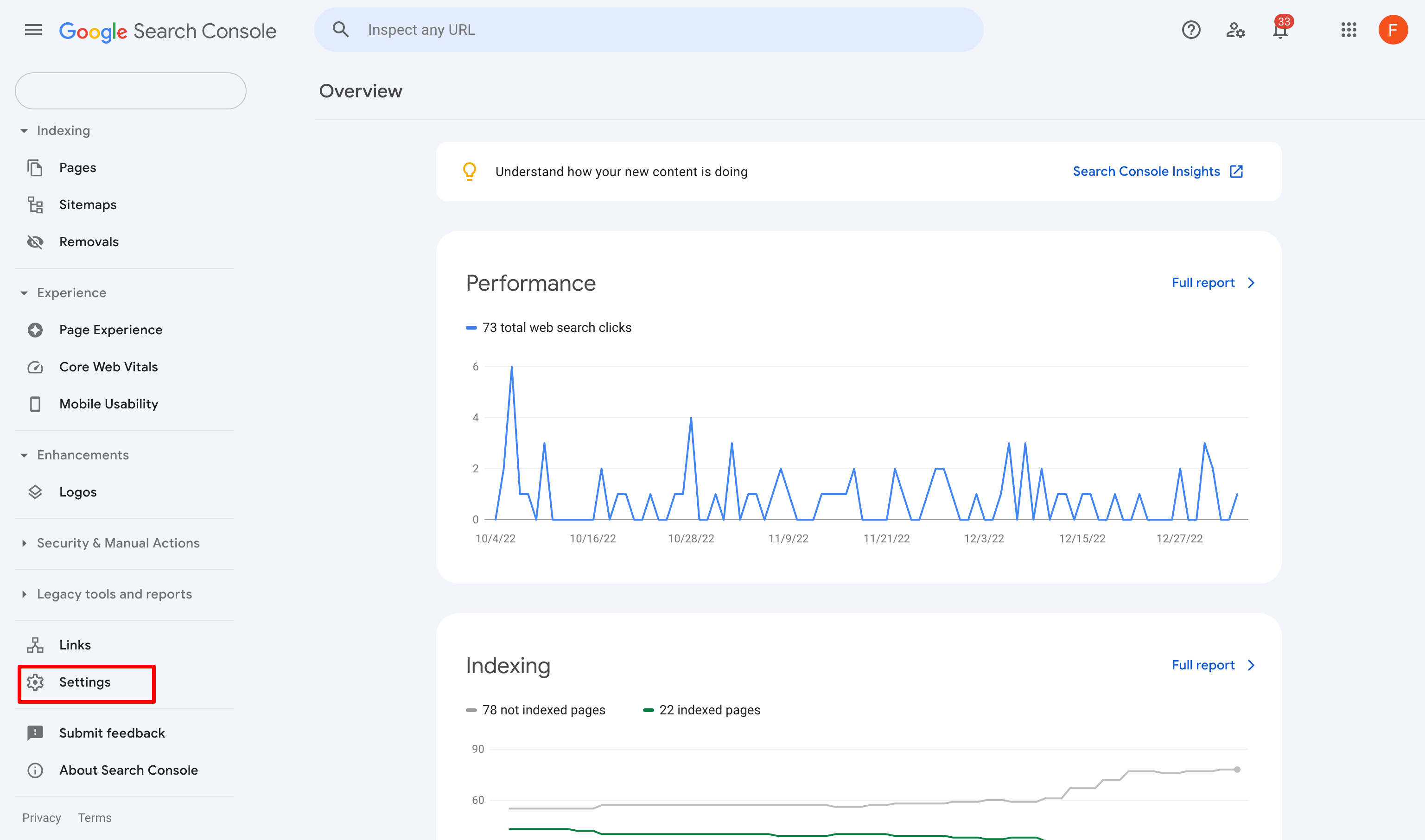
Step 4.
Click Users & permissions.
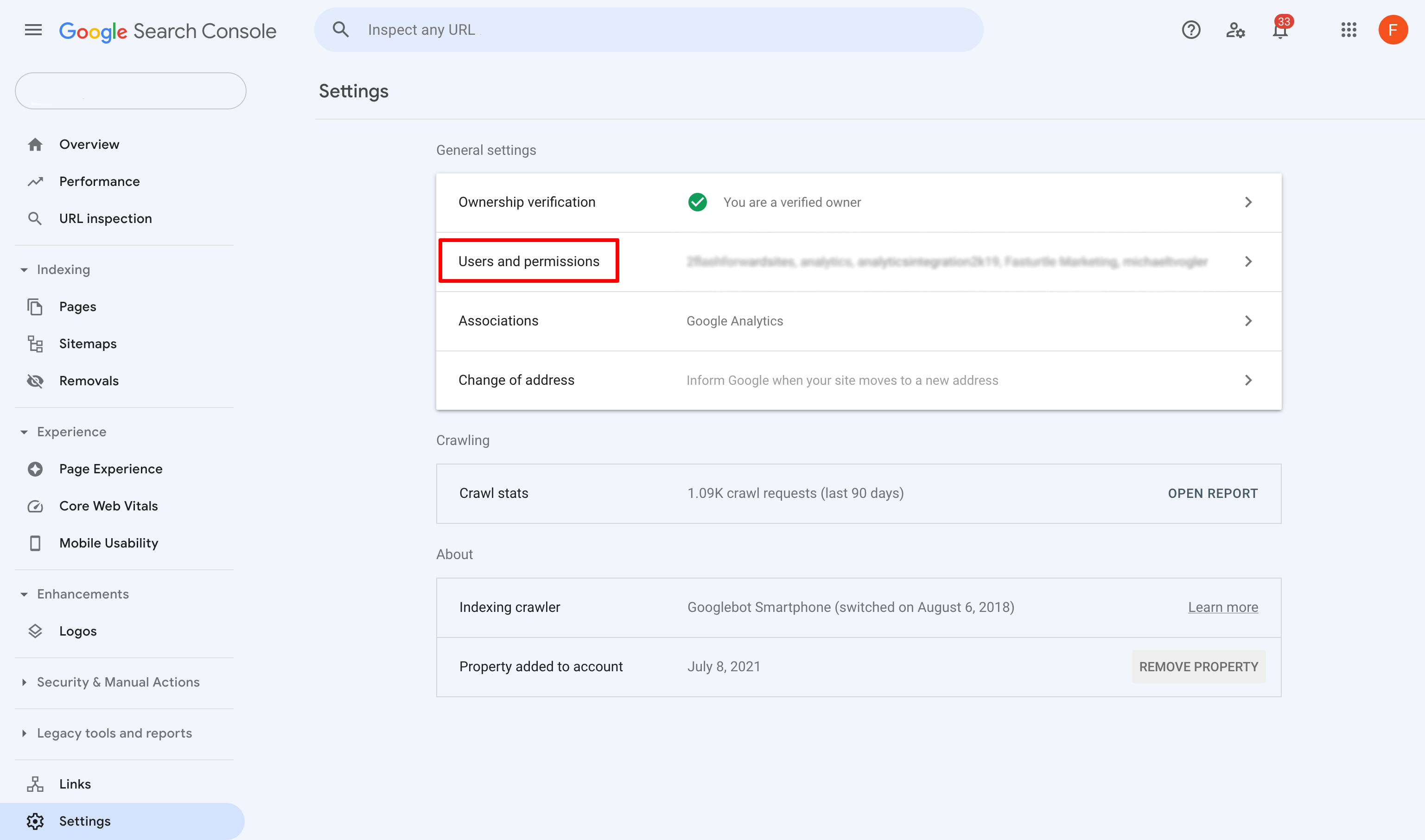
Step 5.
Click Add user. Enter in marketing@fasturtle.com as the email address. Select the Owner permission level to grant our team access.
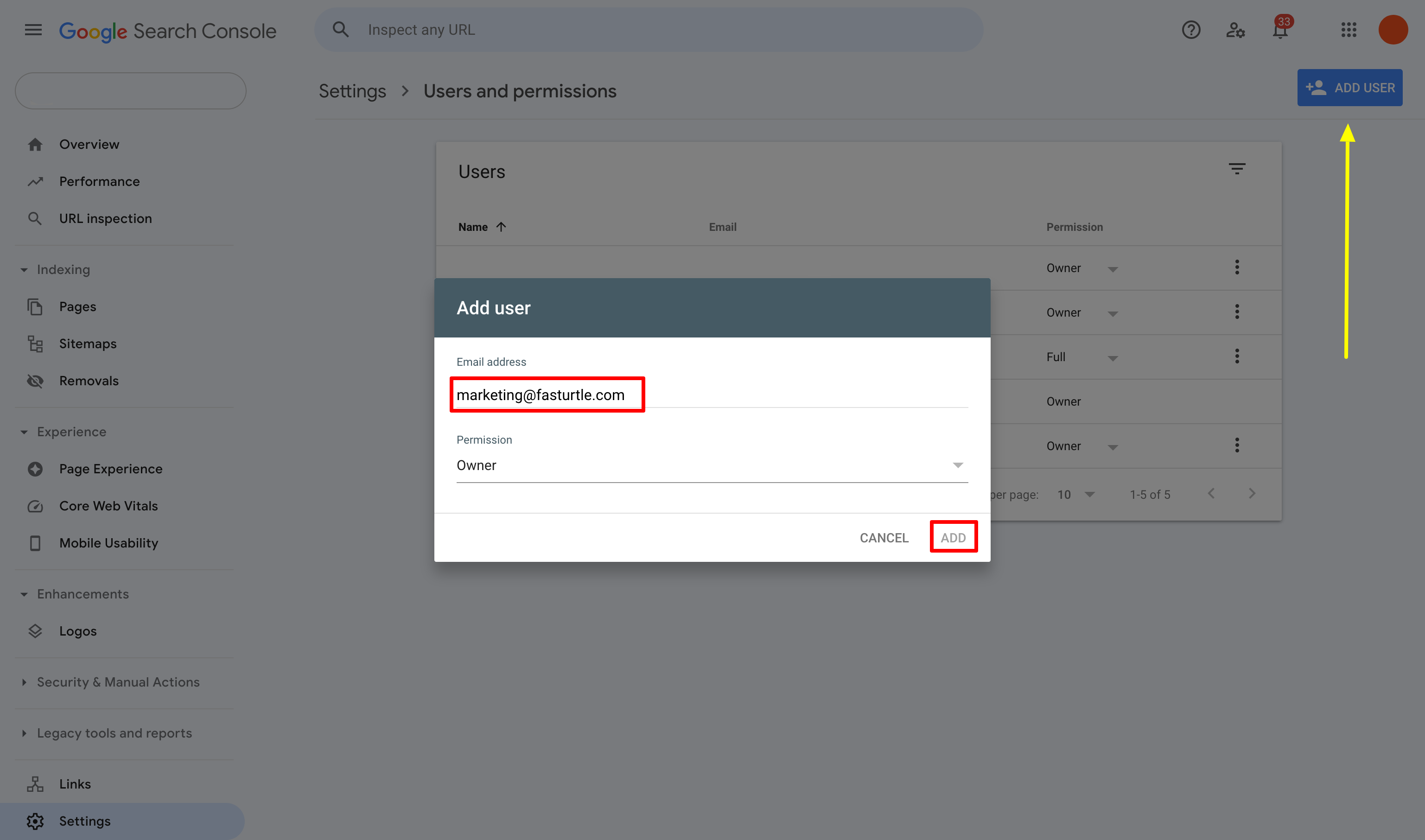
Step 6.
Click Add and you’re all set!